This tutorial proposes a method that can be used to duplicate projects. This is very useful for using existing projects or template projects as a base for a new application.
Although a simple copy/paste from the project explorer seems to work, I've found that many paths are not updated and still refer to the source project.
Cloning an existing project mostly consists in:
- Duplicating the existing project folder
- Opening the new project into VSCode
- Performing some manual edit in project configuration files to change its name
In this tutorial, we will duplicate the blink project as a new my_project project.
1. Step #1: Duplicate the source folder
Using your OS explorer, navigate into your workspace folder and copy/paste the blink folder:

Rename that folder with the new project name my_project:
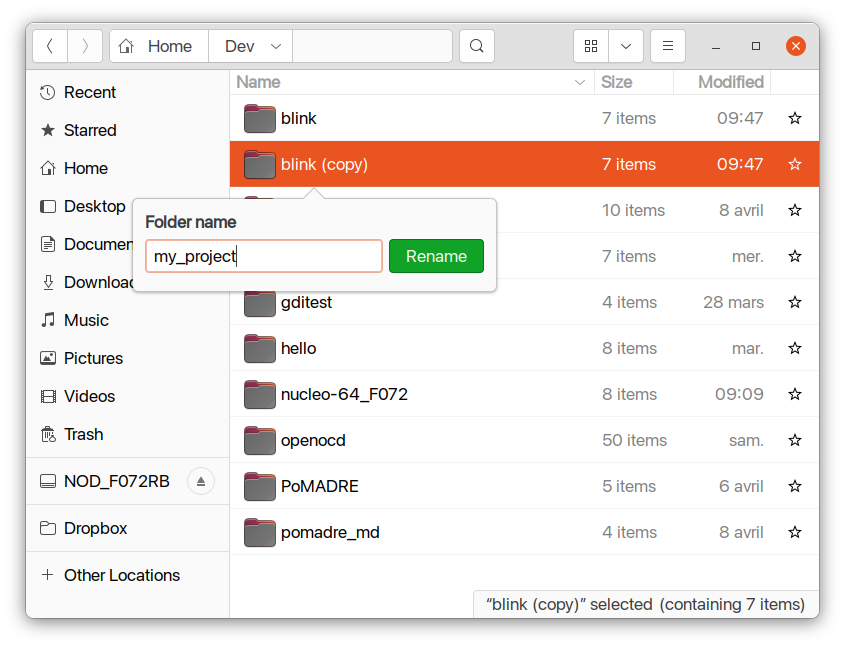
2. Step #2 : Clean & edit new project configuration files
Now open the my_project folder. If it is not done already, activate "Show hidden files":
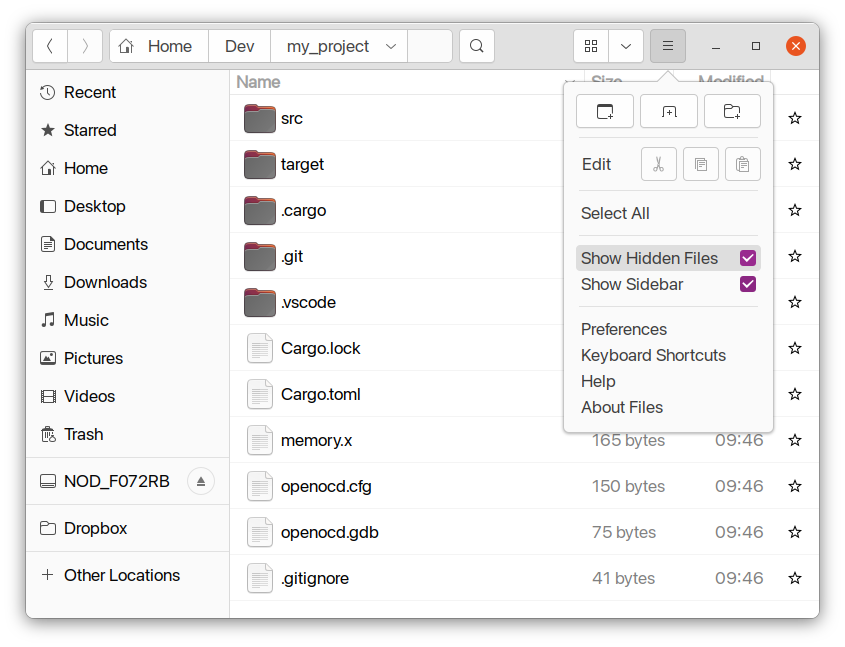
Delete the target folder (these have been produced during build).
To change the linked Git repository, you either have to
- Delete the
.gitfolder and initialize a new Git repository (which links your project to the Git repository of the old project) - Change the Git remote of the project
_Both of these solutions will be described in Git & GitLab part..._
Then, open the project in VSCode:
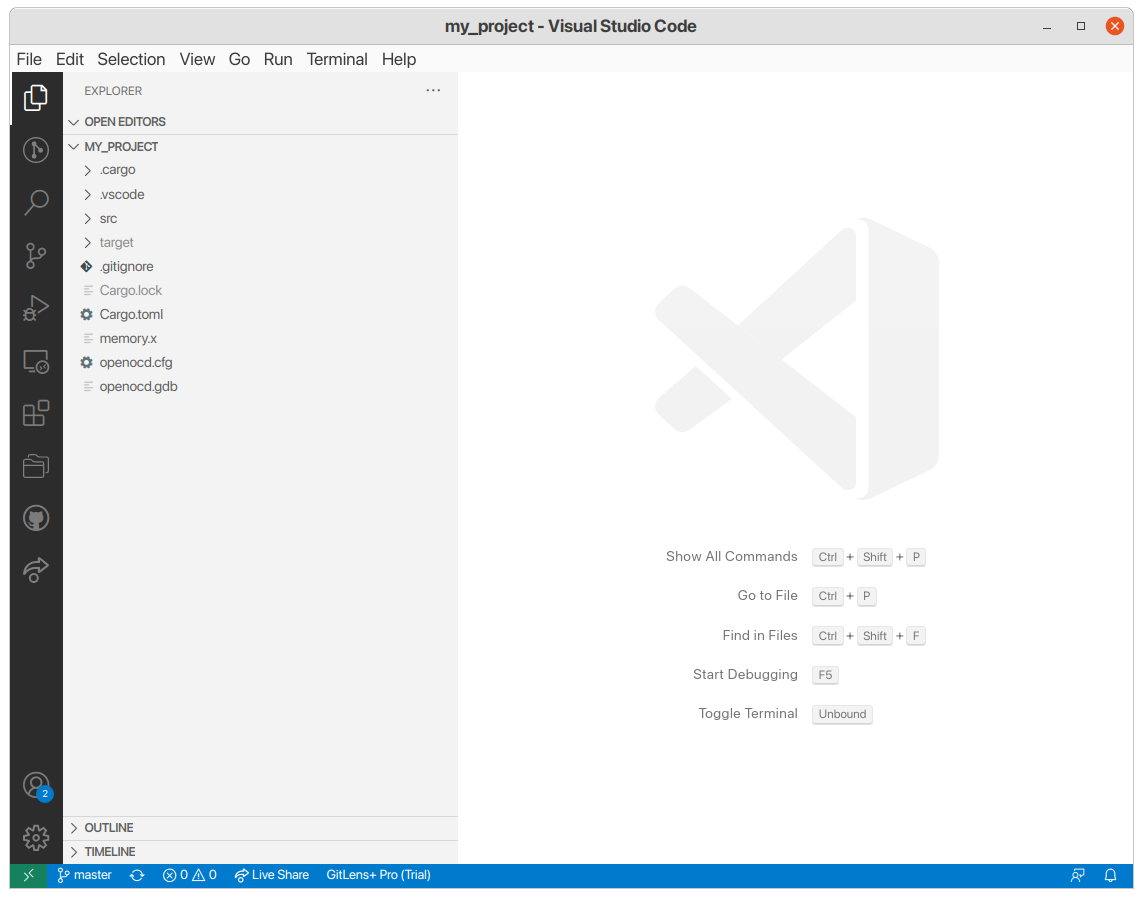
3. Step #3: Search and Replace
Open the Search and Replace tab (Ctrl + Shift + F) and replace every occurence of the old name blink with the new name my_project:
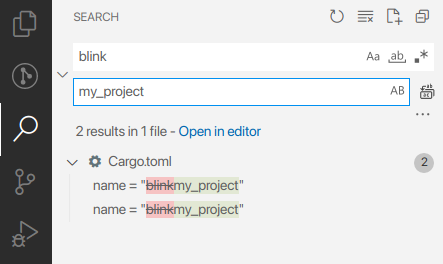
Validate the replace ( or Ctrl + Alt + Enter).
or Ctrl + Alt + Enter).
You should be able to build/debug without problem since all the build options you have set in the source project have been preserved during the cloning operation.
